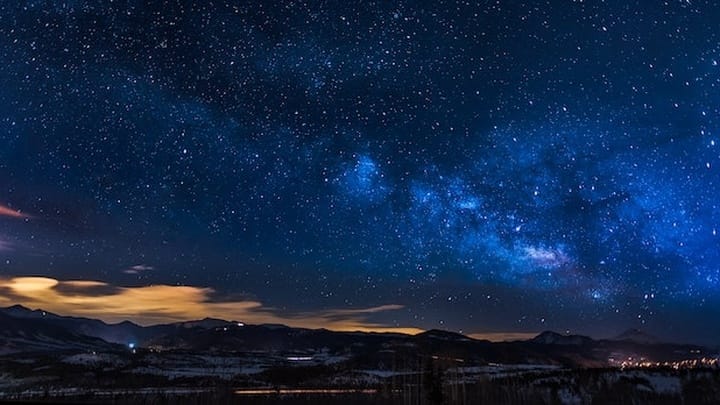Creating an AMI (Amazon Machine Image) can be done via the AWS Console. It can also be created via AWS CLI or SDKs. This CDK Construct will assist with the creation of an AMI as part of a CDK deployment.
This AMI can then be used in a complex deployment that requires a lengthy initial build but would need to be deployed quickly as part of a an Auto-Scaling Group.
The included example will show how you can create an AMI after deploying an EC2 Instance and then create a new EC2 Instance using the created AMI to deploy more quickly. Keep and eye out here for future deployments that will include more complex examples of this CDK Construct.
Background
From Creating an AMI:
You can launch an instance from an existing AMI, customize the instance (for example, install software on the instance), and then save this updated configuration as a custom AMI. Instances launched from this new custom AMI include the customizations that you made when you created the AMI.
This CDK Construct will assist in you creating that AMI for later use.
Installing
To add to your AWS CDK package.json file:
yarn add cdk-create-ami
How It Works
To create an image:
import * as ami from "cdk-create-ami";
const amiImage = new ami.CreateAMI(this, "amiImage", {
instanceId: baseInstance.instanceId,
deleteAmi: true,
deleteInstance: true,
blockDeviceMappings: [
{
deviceName: "/dev/sdh",
ebs: {
volumeSize: 20,
volumeType: ami.VolumeType.GP3,
deleteOnTermination: true,
},
},
],
tagSpecifications: [
{
resourceType: ami.ResourceType.IMAGE,
tags: [{ key: "TagKey", value: "TagValue" }],
},
],
});
This will take an already created Instance and convert it to an AMI. This process involves stopping the Instance and then creating the AMI. Besides typical AMI creation options regarding block device mappings and tags, the AMI can be created with two options:
deleteAmi: true,
deleteInstance: true,
- deleteAmi: When the CDK is destroyed, if this is set to
True, the AMI will be deleted. Otherwise, the AMI will be retained. - deleteInstance: When the CDK is deployed, if this is set to
True, the base image will be deleted. Otherwise, the instance will be retained in aStoppedstate.
Example
The associated example includes two Stacks that can be created.
- AMIExample - Deploys Instance and creates AMI from Instance
- InstanceExample - Deploys Instance from previously created AMI
AMI Example
cd example
yarn ami
This will deploy an Instance and create an AMI from the created Instance.
Creating the Instance
const vpc = new VPC(this, "VPC");
const baseInstance = new BaseInstance(this, "Instance", {
vpc: vpc.vpc,
securityGroup: vpc.securityGroup,
ec2Role: vpc.ec2Role,
});
The example will create a VPC and Instance to be used to create the AMI. This instance contains a example/resources/base_install.sh script:
HOMEDIR=/home/ec2-user
yum update -y
yum install net-tools -y
yum install wget -y
TOKEN=`curl -X PUT "http://169.254.169.254/latest/api/token" -H "X-aws-ec2-metadata-token-ttl-seconds: 21600"`
LOCAL_HOSTNAME=$( curl -H "X-aws-ec2-metadata-token: $TOKEN" -v http://169.254.169.254/latest/meta-data/public-hostname )
INSTANCE_ID=$( curl -H "X-aws-ec2-metadata-token: $TOKEN" -v http://169.254.169.254/latest/meta-data/instance-id )
echo "AMI Hostname: $LOCAL_HOSTNAME" >> /home/ec2-user/config.txt
echo "AMI InstanceId: $INSTANCE_ID" >> /home/ec2-user/config.txt
This will result in a file: /home/ec2-user/config.txt that contains the base instance information. This fille will be retained in the AMI.
AMI Hostname: ec2-54-152-127-245.compute-1.amazonaws.com
AMI InstanceId: i-002aeb6cdde92c9b5
SSM
The AMI information will be stored in AWS Systems Manager - Parameter Store
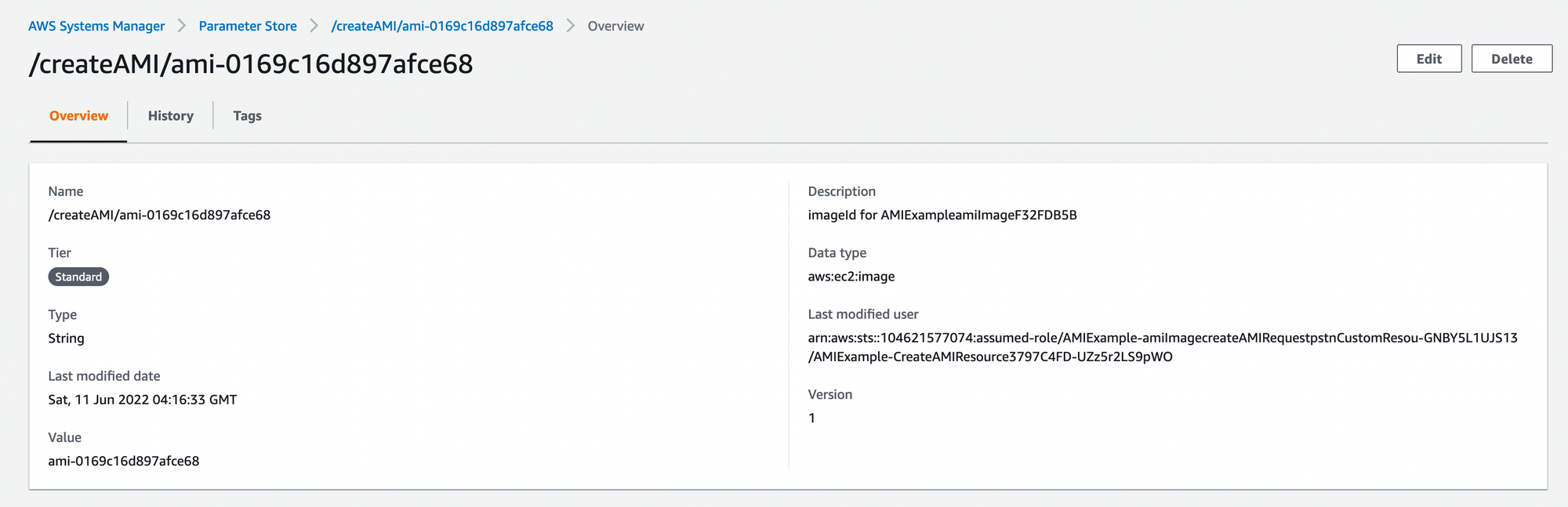
Instance Example
Once the AMI has been created, that AMI can be used to create a new Instance that has been pre-configured.
yarn instance imageId=IMAGEID
The IMAGEID to be used is provided as output from the AMI Example Stack.
This AMI Image ID is retrieved by the CDK:
const customAmi = new ec2.GenericSSMParameterImage(
"/createAMI/" + props.imageId,
ec2.OperatingSystemType.LINUX,
);
This AMI Image ID is used to create the new Instance:
const ec2Instance = new ec2.Instance(this, "Instance", {
vpc: props.vpc,
instanceType: ec2.InstanceType.of(
ec2.InstanceClass.T4G,
ec2.InstanceSize.MEDIUM,
),
machineImage: customAmi,
// More Instance configuration here
});
This instance contains a example/resources/new_install.sh script:
HOMEDIR=/home/ec2-user
TOKEN=`curl -X PUT "http://169.254.169.254/latest/api/token" -H "X-aws-ec2-metadata-token-ttl-seconds: 21600"`
LOCAL_HOSTNAME=$( curl -H "X-aws-ec2-metadata-token: $TOKEN" -v http://169.254.169.254/latest/meta-data/public-hostname )
INSTANCE_ID=$( curl -H "X-aws-ec2-metadata-token: $TOKEN" -v http://169.254.169.254/latest/meta-data/instance-id )
echo "New Instance Hostname: $LOCAL_HOSTNAME" >> /home/ec2-user/config.txt
echo "New Instance InstanceId: $INSTANCE_ID" >> /home/ec2-user/config.txt
Because the Instance used to create the AMI has already updated and installed packages, these do not need to be run again. Instead, the new Instance Hostname and InstanceId will be copied to the existing /home/ec2-user/config.txt file.
AMI Hostname: ec2-54-152-127-245.compute-1.amazonaws.com
AMI InstanceId: i-002aeb6cdde92c9b5
New Instance Hostname: ec2-54-242-5-47.compute-1.amazonaws.com
New Instance InstanceId: i-0e67014a77d5d1995