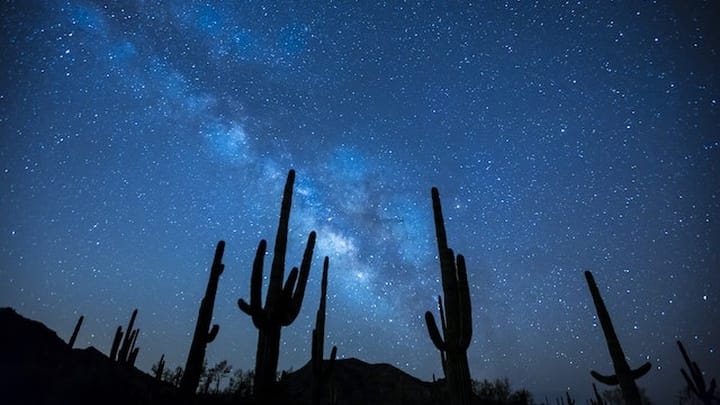CDK Deployment of Docker Image with CodeBuild
In many CDK deployments, a local Docker build can be done to create assets. For example, when deploying a Python Lambda with Requirements you can use a bundling to install dependencies before the Function is zipped and uploaded. This can cause issues if the CPU of the machine doing the deploy is different from the Architecture of the Function. If the CPU of the machine doing the deploy is an Intel based machine, but the Function is ARM_64 the Function will not work. The same applies to Fargate containers. In this demo, you will see how to deploy a Fargate container without having to worry about the CPU of the deploying machine using AWS CodeBuild.
Goal
In this demo, we are trying to build a CDK deployed Fargate container that is accessed through a Cloudfront Distribution and Application LoadBalancer using a custom Docker build.
flowchart LR
subgraph VPC
CF[CloudFront<br/>Distribution]
subgraph SG1[Security Group]
ALB[Application<br/>Load Balancer]
end
subgraph SG2[Security Group]
Fargate[Fargate<br/>Service]
end
CF --> ALB
ALB --> Fargate
end
style CF fill:#8C4FFF,color:#fff
style ALB fill:#8C4FFF,color:#fff
style Fargate fill:#FF9900,color:#fff
style VPC fill:#E9F3E6,stroke:#248814,stroke-width:2px
style SG1 fill:#FFE5CC,stroke:#FF9900,stroke-width:2px,stroke-dasharray: 5 5
style SG2 fill:#FFE5CC,stroke:#FF9900,stroke-width:2px,stroke-dasharray: 5 5
In order to do this, we must build a Docker image. We want to use an ARM_64 cpuArchitecture for this image, but do not want to require the CDK to be deployed from a machine with an ARM_64 CPU. Therefore, we will use CodeBuild to build the image.
ECS Setup
The first step to deploying this image is to create the ECS infrastructure. Much of this is covered here in more detail.
The biggest difference is that we will initialize this ECS cluster with a container that we will not be using for long.
taskDefinition.addContainer("cdk-codebuild", {
image: ContainerImage.fromRegistry(
"public.ecr.aws/nginx/nginx:latest-arm64v8",
),
portMappings: [{ containerPort: 80, hostPort: 80 }],
logging: new AwsLogDriver({ streamPrefix: "cdk-codebuild" }),
healthCheck: {
command: ["CMD-SHELL", "curl -f http://localhost/"],
},
});
The container that we are adding here is only a placeholder until we can build and deploy our actual image. To do this, we will use an ARM_64 nginx image. When the ECS service is created, this image will be used for the Task created.
Building the Image
flowchart LR
Code[Local Code]
S3[(S3 Bucket)]
Build[CodeBuild]
Deploy[CodeDeploy]
ECR[ECR Repository]
Fargate[Fargate<br/>Service]
Code --> S3
S3 --> Build
Build --> Deploy
Build --> ECR
Deploy --> Fargate
ECR --> Fargate
style S3 fill:#569A31,color:#fff
style Build fill:#232F3E,color:#fff
style Deploy fill:#232F3E,color:#fff
style ECR fill:#FF9900,color:#fff
style Fargate fill:#FF9900,color:#fff
Uploading and building the image is a multi-step process that will take local code and deploy it to our Fargate Service.
Uploading Assets
The first step to deploying this image is to upload the local Dockerfile and associated code.
const bundle = new Asset(this, "bundle", {
path: "src/resources/dockerExample",
});
This will zip the contents of the dockerExample directory and upload to the CDK assets bucket.
Pipeline
In order to build the image, we will use an AWS CodePipeline with this bucket and key as the source.
const sourceAction = new S3SourceAction({
actionName: "S3Source",
bucket: bundle.bucket,
bucketKey: bundle.s3ObjectKey,
output: sourceOutput,
trigger: S3Trigger.EVENTS,
});
Now, whenever this key is updated, the AWS CodePipeline will trigger. This pipeline is only three steps - source, build, and deploy:
new Pipeline(this, "docker-codebuild-pipeline", {
stages: [
{
stageName: "source",
actions: [sourceAction],
},
{
stageName: "build",
actions: [buildAction],
},
{
stageName: "deploy",
actions: [deployAction],
},
],
});
CodeBuild
The build portion of this pipeline is the most complex but can be broken down to a few key steps:
- Using the source key (the uploaded Zip file)
- A
docker buildcommand is executed - This image is pushed to an ECR repository
- An
imagedefinitions.jsonfile is created with this information
const project = new Project(this, "codeBuildProject", {
role: codeBuildRole,
buildSpec: BuildSpec.fromObject({
version: "0.2",
phases: {
pre_build: {
commands: [
"echo Logging in to Amazon ECR...",
"aws ecr get-login-password --region $AWS_DEFAULT_REGION | docker login --username AWS --password-stdin $AWS_ACCOUNT_ID.dkr.ecr.$AWS_DEFAULT_REGION.amazonaws.com",
],
},
build: {
commands: [
"echo Build started on `date`",
"echo Building the Docker image...",
"docker build -t $IMAGE_REPO_NAME:$IMAGE_TAG .",
"docker tag $IMAGE_REPO_NAME:$IMAGE_TAG $AWS_ACCOUNT_ID.dkr.ecr.$AWS_DEFAULT_REGION.amazonaws.com/$IMAGE_REPO_NAME:$IMAGE_TAG",
],
},
post_build: {
commands: [
"echo Build completed on `date`",
"echo Pushing the Docker image...",
"docker push $AWS_ACCOUNT_ID.dkr.ecr.$AWS_DEFAULT_REGION.amazonaws.com/$IMAGE_REPO_NAME:$IMAGE_TAG",
"echo Writing image definitions file...",
'printf \'[{"name":"cdk-codebuild","imageUri":"%s"}]\' $IMAGE_REPO_URI:$IMAGE_TAG > imagedefinitions.json',
],
},
},
artifacts: {
files: ["imagedefinitions.json"],
},
}),
source: Source.s3({
bucket: bundle.bucket,
path: bundle.s3ObjectKey,
}),
environment: {
buildImage: LinuxArmBuildImage.AMAZON_LINUX_2_STANDARD_3_0,
environmentVariables: {
AWS_DEFAULT_REGION: { value: Stack.of(this).region },
AWS_ACCOUNT_ID: { value: Stack.of(this).account },
IMAGE_REPO_NAME: { value: this.ecrRepository.repositoryName },
IMAGE_REPO_URI: { value: this.ecrRepository.repositoryUri },
IMAGE_TAG: { value: "latest" },
},
},
});
This will use a LinuxArmBuildImage to create the Docker image, ensuring us that an ARM_64 CPU will be used when the image is created regardless of the CPU of the machine doing the CDK deployment.
Deployment
Finally, we will use this image to deploy to the Fargate service previously created.
const deployAction = new EcsDeployAction({
actionName: "Deploy",
service: props.fargateService,
input: buildOutput,
});
The public.ecr.aws/nginx/nginx:latest-arm64v8 image that was originally used will be replaced with the newly built image that has been uploaded to an ECR repository.
Caveats
In a deployment like this, the CodePipeline will only be triggered when the source code for the Docker image is changed. If you need to rebuild the image for any reason, you will need to manually run the CodePipeline.
GitHub Repo
This demo is available here: https://github.com/schuettc/cdk-docker-codebuild
Testing
To test this for yourself, simply clone this repo and deploy the CDK:
git clone git@github.com:schuettc/cdk-docker-codebuild.git
cd cdk-docker-codebuild
yarn launch
Cleanup
To remove these resources:
yarn cdk destroy