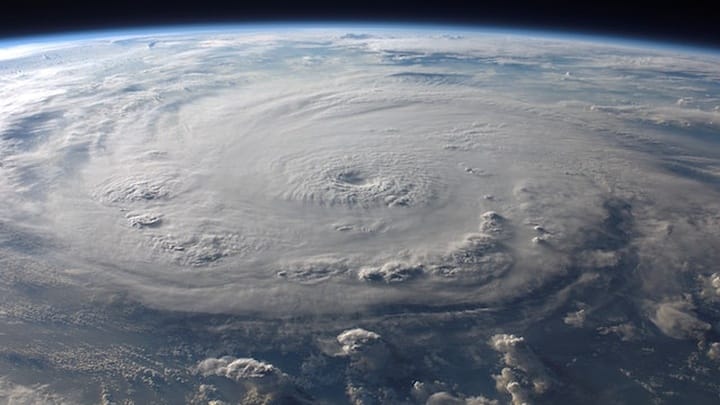In this blog, we will walk through building an Amazon RDS database using CDK. This database will be built in an isolated subnet. An AWS Lambda function will be built to initialize this database during the deployment of the CDK. Another AWS Lambda function will be built to write data to this database once a day. An EC2 instance will be built to connect to this database.
GitHub Repo
Full code is available here: https://github.com/schuettc/cdk-private-rds-with-lambda
VPC - Virtual Private Cloud
The first Construct built in this CDK is the Amazon Virtual Private Cloud (VPC). This will lay the foundation for future networking and placement of infrastructure.
this.vpc = new Vpc(this, "VPC", {
natGateways: 1,
subnetConfiguration: [
{
cidrMask: 24,
name: "Private",
subnetType: SubnetType.PRIVATE_ISOLATED,
},
{
cidrMask: 24,
name: "PrivateWithEgress",
subnetType: SubnetType.PRIVATE_WITH_EGRESS,
},
{
cidrMask: 24,
name: "Public",
subnetType: SubnetType.PUBLIC,
},
],
});
We will be building a VPC with three SubnetTypes. This Construct will build a complete VPC infrastructure, including:
- Multi-AZ Subnets
- Route Tables
- Security Groups
- Internet Gateway
- NAT Gateway
We will be using this infrastructure for our EC2 instance, RDS database, and Lambda functions.
PostgreSQL RDS Database
Once the VPC is created, we will be creating an RDS Database within it. In this example, we will be creating a PostgreSQL database.
this.database = new DatabaseInstance(this, "database", {
engine: DatabaseInstanceEngine.POSTGRES,
vpc: props.vpc,
vpcSubnets: { subnetType: SubnetType.PRIVATE_ISOLATED },
instanceType: InstanceType.of(
InstanceClass.BURSTABLE4_GRAVITON,
InstanceSize.LARGE,
),
multiAz: false,
allowMajorVersionUpgrade: true,
autoMinorVersionUpgrade: true,
backupRetention: Duration.days(21),
securityGroups: [props.securityGroup],
});
Because we use vpcSubnets: { subnetType: SubnetType.PRIVATE_ISOLATED } this RDS instance will be created in a subnet that does not route traffic to the Internet. To connect to this RDS database, we will have to create resources within the VPC that can connect to it.
Database Initializer Custom Resource
Once the PostgreSQL database has been created, we need to initialize it. This will be done using a Custom Resource during the deployment of the CDK. This Custom Resource will be an AWS Lambda function that creates a table. This AWS Lambda Function must be created in the same VPC as the RDS database.
const initializeLambda = new Function(this, "InitializeTableLambda", {
code: Code.fromAsset(path.join(__dirname, "resources/initialize_lambda"), {
bundling: {
image: Runtime.PYTHON_3_9.bundlingImage,
command: [
"bash",
"-c",
"pip install -r requirements.txt -t /asset-output && cp -au . /asset-output",
],
},
}),
runtime: Runtime.PYTHON_3_9,
vpc: props.vpc,
vpcSubnets: { subnetType: SubnetType.PRIVATE_WITH_EGRESS },
architecture: Architecture.ARM_64,
layers: [props.powerToolsLayer],
role: props.role,
handler: "index.handler",
timeout: Duration.minutes(5),
environment: {
RDS_SECRET_NAME: props.dataBase.secret?.secretName!,
},
});
This AWS Lambda Function will be used by the Custom Resource to initialize the PostgreSQL database during the creation of the CDK.
Database Initializer Function
def create_table():
create_table = """CREATE TABLE queries(
id SERIAL PRIMARY KEY,
query_date DATE
)
"""
try:
cursor.execute(create_table)
cursor.close()
connection.commit()
except (Exception, psycopg2.DatabaseError) as error:
print(error)
finally:
if connection is not None:
connection.close()
When this AWS Lambda Function is called during the deployment of the CDK, we will create a table with two columns: id and query_date. These columns will be used by the recurring Query function to populate the RDS database.
EC2 Instance
In order to interact with the PostgreSQL database, we will be creating an EC2 instance that is able to connect to the database.
const ec2Instance = new Instance(this, "Instance", {
vpc: props.vpc,
vpcSubnets: { subnetType: SubnetType.PRIVATE_WITH_EGRESS },
instanceType: InstanceType.of(InstanceClass.C6G, InstanceSize.MEDIUM),
machineImage: ami,
init: CloudFormationInit.fromConfigSets({
configSets: {
default: ["install"],
},
configs: {
install: new InitConfig([
InitCommand.shellCommand("yum update -y"),
InitCommand.shellCommand("yum upgrade -y"),
InitCommand.shellCommand("amazon-linux-extras install postgresql15"),
]),
},
}),
initOptions: {
timeout: Duration.minutes(20),
includeUrl: true,
includeRole: true,
printLog: true,
},
role: ec2Role,
});
This instance will be created in the same PRIVATE_WITH_EGRESS SubnetType that the AWS Lambda Functions are created in. This will allow us to install the psql client and connect to the database. This instance can be used only as needed and stopped when not needed to reduce EC2 costs.
From the EC2 Console, you can Connect to the instance.
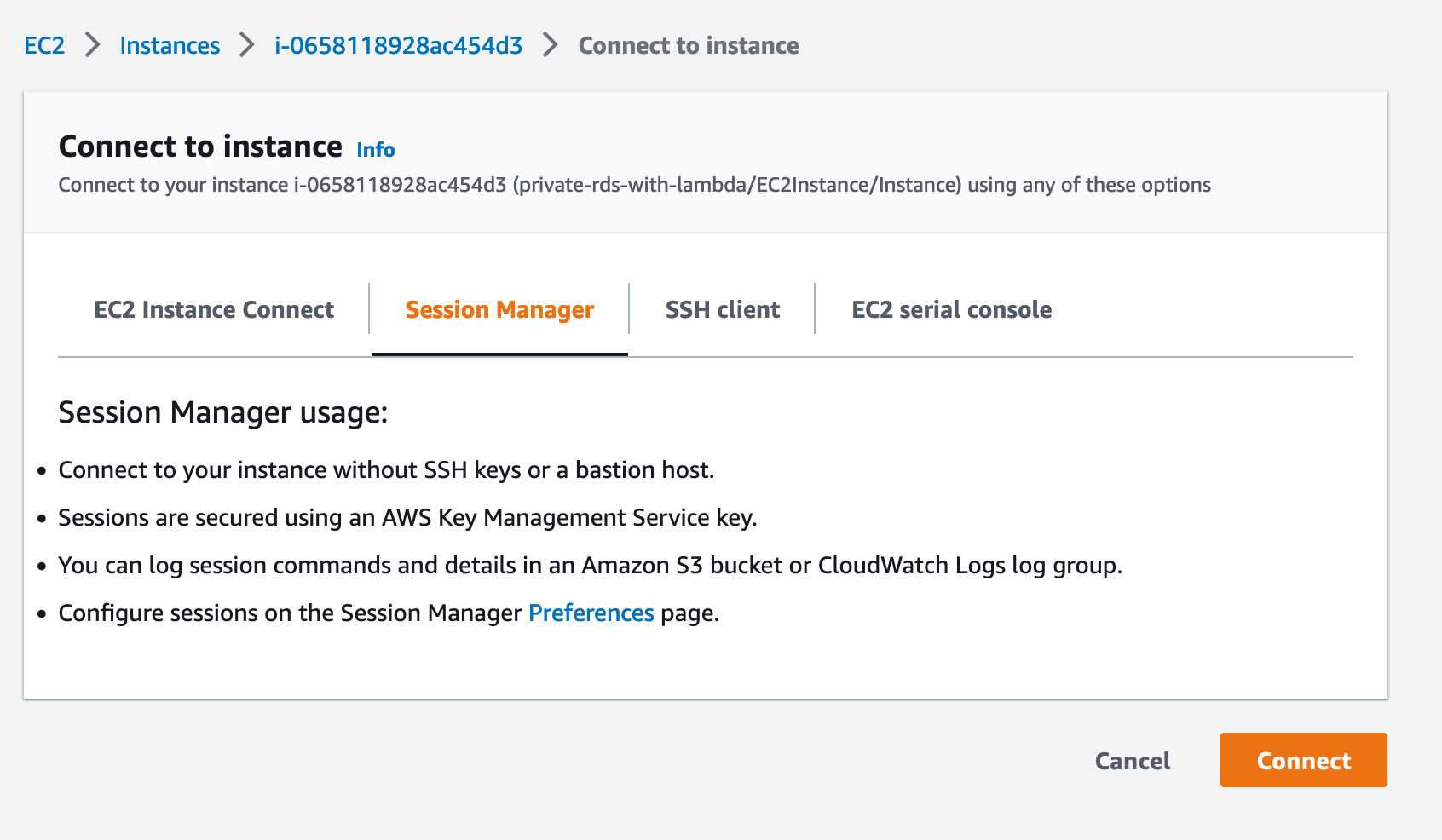
Secret Manager
In order to connect to the PostgreSQL database, you will need the hostname, username, and password. These have been automatically generated for you and stored in AWS Secrets Manager.
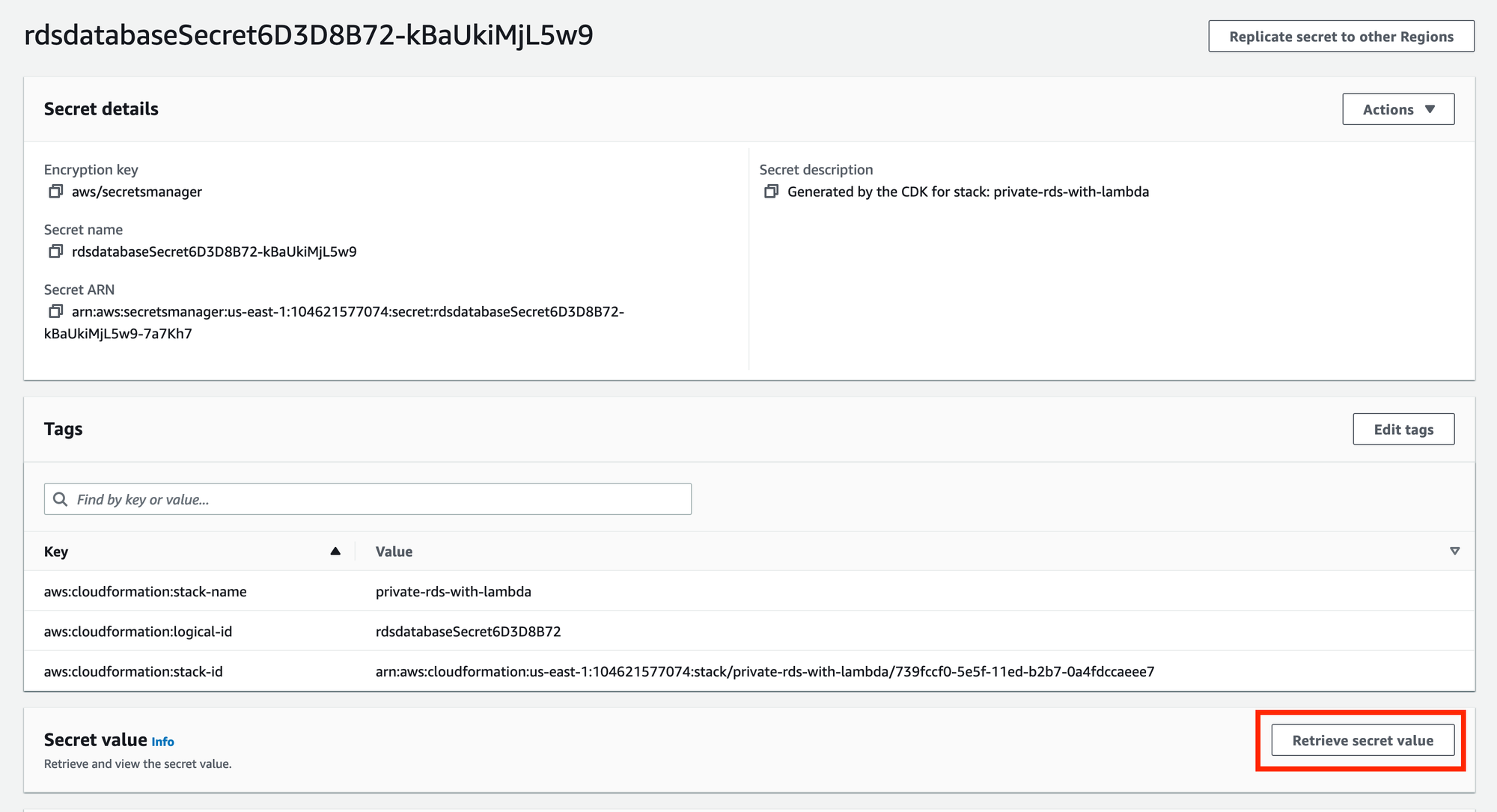
Once connected to the the EC2 Instance, using AWS Session Manger you can connect to the RDS database using psql.
psql -h host -p 5432 -U postgres postgres
In this example, replace host with the value from the Secrets.
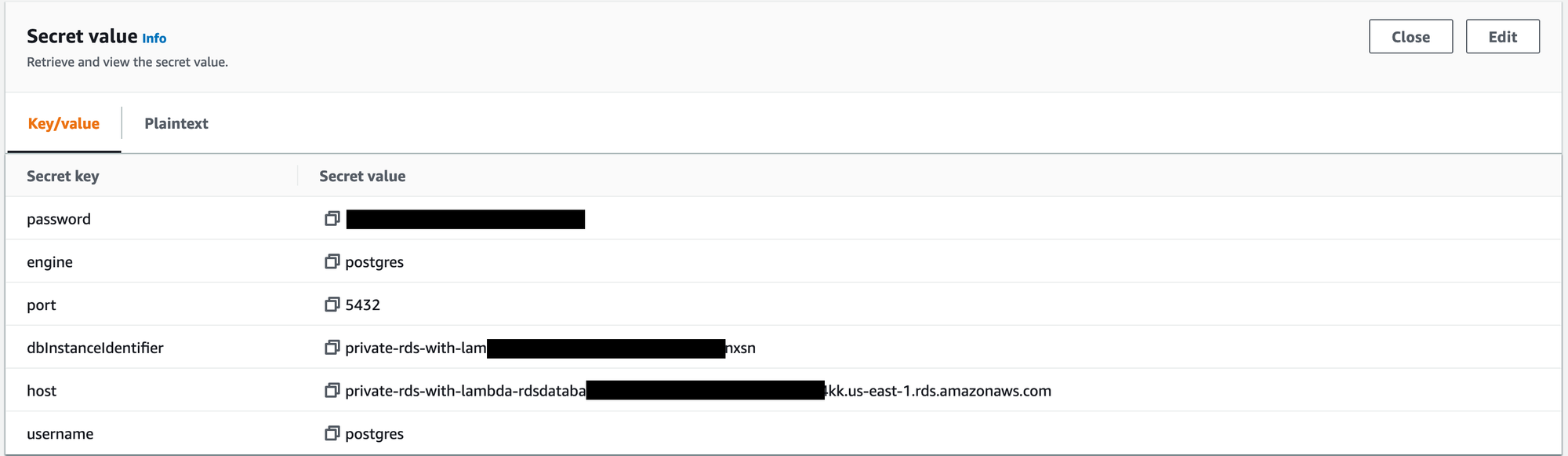
At the prompt, enter the password from the Secrets.
PostgreSQL Verification
From the prompt, verify that the table has been created:
\dt+
Output:
List of relations
Schema | Name | Type | Owner | Size | Description
--------+---------+-------+----------+---------+-------------
public | queries | table | postgres | 0 bytes |
However, nothing has been created in the table yet:
SELECT * FROM queries;
Output:
id | query_date
----+------------
(0 rows)
Writing Data
To write data to the PostgreSQL database, you can wait for the EventBridge scheduled rule to trigger the AWS Lambda Function, or you can test the function manually. Once run, the AWS Lambda function should write a single record to the file that can be seen by using:
SELECT * FROM queries;
With expected output similar to:
id | query_date
----+------------
1 | 2022-11-07
(1 row)
Conclusion
Instructions for deploying this demo are available at the GitHub repo. Once deployed, you should now have an Amazon RDS database deployed to an isolated subnet that is able to be used by both an EC2 Instance and AWS Lambda function. This will allow you to update and interact with the PostgreSQL database while ensuring that it is in an isolated subnet. In future posts, we will explore how this database can be used with Amazon Quicksight to create customized reports and dashboards.